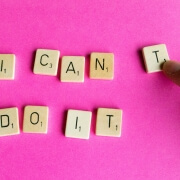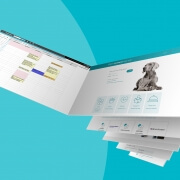Digital preventative care for your practice in three steps
Promoting preventive care is perhaps one of the most important tasks you perform in your practice. Antiparasitics, vaccinations, dental checks and even nutrition contribute to a healthier animal life where more significant problems can be postponed or even prevented altogether.
We know from experience – most of the Animana team have worked in the field ourselves – that this is also one of the most challenging topics in a busy practice. Pet owners are typically willing to hear advice but quickly forget or lose motivation.
You have already read two paragraphs about preventive care in pets, but to be honest: we needed a bridge to get you interested in preventative care in your practice – specifically preventive care of your digital work environment – and how you achieve it. We know the subject of data security can be tedious, complicated and time-consuming. However, this does not make the subject any less important. So in this article, we will talk about the familiar theme “Prevent rather than cure”, but in the field of digital security in your practice.
Our colleagues from our Customer Support team regularly receive questions about digital safety, data security and external access to Animana. Below we explain in three steps how to create a safer digital working environment in your practice.
Step 1. Determine who or what has access
Sometimes the first step to a more secure digital work environment is straightforward, and our first piece of advice is to literally ‘lock the door’. By restricting access to your practice’s network, computers, and limiting access to Animana, you can control what can and cannot happen in your digital environment.
Secure your practice network
Free Wi-Fi for pet owners is a great extra for customers in the waiting room, but not if this is on the same network as your practice computers – it’s like leaving the front door open. So if you currently have this kind of setup, consider creating a specific ‘guest’ network – the chances are you already have the capability; it just needs to be enabled.
Not only is a publicly accessible network a problem, but IoT (Internet Of Things) devices can also create vulnerabilities to other systems on your network. IoT includes devices that connect directly to the internet, not to your computer, and include smart lighting, voice-controlled assistants, smart thermostats, and even remote-controlled dishwashers, best practice here is to connect them to that guest network we just mentioned.
Read more about IoT and security.
Secure computers and hardware in your practice
Have the computers and systems in your practice been updated recently? Do you regularly run a virus scanner on each computer? Does each device have a secure password? Also, consider the computer attached to your diagnostic equipment, or the diagnostic equipment itself – these are also likely to be connected to the internet. We also advise that you set a secure password (tip: use a password manager: Password managers: using browsers and apps to safely store your passwords) on your reception computer and set it to automatically lock when not in use.
Other systems, such as IoT devices, can be more challenging to limit, but consider each device and how you use it. A dishwasher you can remotely operate is handy, but you should turn its connectivity functionality off if you don’t use that functionality, or ensure it’s only connected to your guest network.
Secure your Animana account
It’s essential to keep a close eye on access to your Animana account. You should limit user permissions, use strong passwords, which aren’t used elsewhere (and change them regularly), activate login only from known IPs, and reduce idle-out time.
It is also essential not to share your Animana credentials – especially externally; no one outside your practice needs your user name or password. Our Animana Customer Support team may ask for a username for verification but never ask for your password.
Step 2. Only use official integrations, add-ons and extensions
Integrations, browser extensions and add-ons often add something extra to an existing application or functionality. For example, there are many extensions available for the Google Chrome browser. There are helpful tools and applications available on the internet (often for free) to make everyday work easier and more enjoyable. You may also use example files for Excel, Word and PowerPoint, or other software available to help you with daily tasks. However, there is always a risk of installing malicious software by using or even downloading a program or file. Browser extensions can also ‘read’ the contents of your browser. In theory, you could unintentionally share information with third parties.
Also, be wary of integrations that exchange data between your services such as email or calendars (e.g. using ‘CalDav’ functionality) or with your phone systems using Voice Over IP (VoIP).
To minimise risk, we advise you always to verify the source of integrations, add-ons and extensions, and if you’re downloading from a site full of pop-ups and adverts, alarm bells should ring. Try only to use ‘official integrations’, downloaded from – or at least mentioned on – the website with which the integration integrates. With Animana, for example, all official Animana integrations are listed on our website. We strongly advise against installing or using unofficial integrations.
If you have further questions about the legitimacy of a specific integration with Animana, feel free to contact our Animana Customer Support team.
Step 3. Install updates and backup regularly
The Animana development team is focused on the security of your data, and as a cloud service, you never have to stress over backups or updates, which occur automatically, with major releases most months and more minor “patch” releases most weeks. These updates offer not only new functionality and improvements but also additional security.
This is in contrast to the software you have installed locally on your computer or server, which require you to update regularly and perform backups to preserve your data. Manual updates are a pain, but try not to see an update as an annoying work interruption or a necessary evil – after all, recovering lost documents or a data breach is a bigger hassle.
Always ask for help (on time)
Perhaps the most crucial advice is to always ask for help (before it’s too late). Just like in your practice – to prevent is better than to cure.
If you have any doubts or questions about the digital security of your network, practice computers, work environment or physical devices that use the internet, ask an IT professional for help. If you have questions about Animana, don’t hesitate to contact our Animana Customer Support team.
For more information and general help on cyber security, visit Cyber Aware – the government’s advice on how to stay secure online.
Let’s talk about what IDEXX software can do for your practice
Complete the form below and we’ll get back to you.